Below is an example how to add a site (Blogger) into Google Webmaster manually:
1. From our Blogger Dashboard, scroll downwards and look for Other Stuff > Tools and Resources. Click on the Webmaster Tools link.
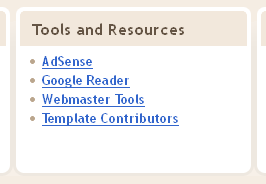 |
| This tools is in the middle, between Mobile Devices and Help Resources. |
2. Click on the 'Add a site' button, and type in our full URL address of our blog.
 |
| Whose blog is that? Haaa.. :-P |
3. One yellow notification will appear on top if our blog addition process is successful.
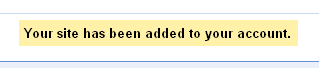 |
| It usually will look like this one.. |
4. Do not worry if our stats and analytic is empty. Give it about two or three days to see it starts kicking~
 |
| Newly added Aiemm blog in Google Webmaster Tools. |
In case they need you to put some HTML code into your blog to make this Webmaster Tools work, what you need to is go to your Blogger Design tab > Page Elements > click Add a Gadget in the design area > and choose to add HTML / JavaScript > and paste your given HTML code there. Now your blog is ready to run the Google Webmaster Tools~
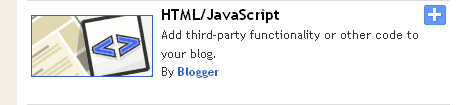 |
| Add this element to paste in your HTML codes given~ |
If you need help adding a site or need to read more about this Webmaster tools, please refer more to Webmaster Tools Help~
aiemm: "To manage a lot of blog is not an easy task. Commitment. Responsibility."
:.
No comments:
Post a Comment